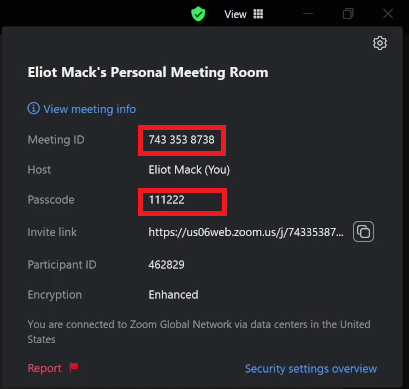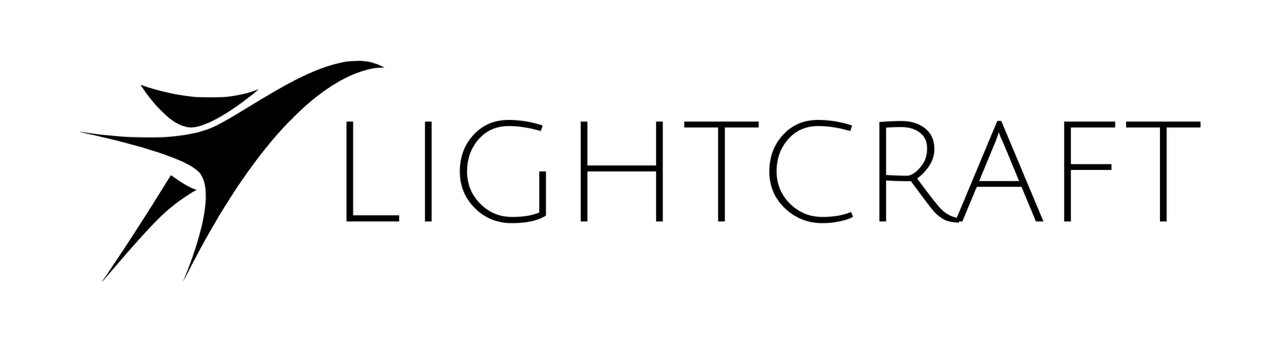Skip to main contentMaking Links
To create a link, you can go to the Jetset Link Generator page.

Zoom Connections
To create a link that embeds a Zoom call connection, add the Zoom Meeting ID and Passcode from the Zoom meeting info panel (click the green shield icon in the upper right hand corner.)
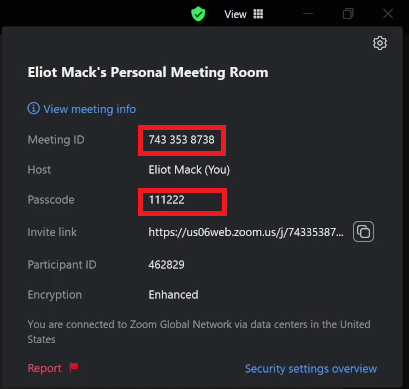
Zoom Meeting Details
The first time the client opens a Jetset link with Zoom meeting parameters, a Share Screen button will appear on the main screen in the upper right. Clicking on the Share button will open a panel and join the client into the Zoom meeting.
Clicking on the Broadcast button in the panel will start the screen share into the Zoom meeting.
You can hide the Share button from the UI by opening the link jetset:://unsharescreen.
Jetset’s Zoom integration is video only; this is by design so that a user can link directly into a Zoom session right next to the Jetset camera without causing audio interference in the Zoom call.
The passcode has to be the 6-7 digit number in the panel, as opposed to the encrypted value sent in a traditional Zoom link.
Cloud File URL
The link can optionally contain the address to a USDZ file that can be accessed with a Web link (Dropbox, Google Drive, etc.)
Just paste the link into the Cloud File URL line, and enter the model file name that you wish the USDZ file to be saved as in the Jetset /models directory. (Optional — if empty it will use the original model filename.)
Generate Link
Click ‘Generate Link’ to create a jetset:// link. This can be emailed or sent to other users, and clicking the link on their device will open up Jetset and enable the screen sharing system or automatically load the linked USDZ model.
Note that some email systems like GMail won’t correctly recognize these links. Fortunately, the Link Generator page can also create QR codes, which always work.
Generate QR code
Clicking ‘Generate QR Code’ will create a QR code that is identical to the generated jetset:// link above.
This QR code is activated by viewing it in the standard iOS Camera app. A small yellow button will appear; click this yellow button and Jetset will open up wiht the screen share and/or USDZ file load
The link has the format jetset:// followed by optional parameters.
The Zoom meeting link has the paramters meeting=&pass=
This can be used without or without an automatic model open.
Make sure to not have any spaces in the meetingID.
Without a model as jetset://zoomlink?meeting=&pass=
Example: jetset://zoomlink?meeting=88071557827&pass=111111
With a model as jetset://usdz?url=&meeting=&pass=
The meeting room may need to be configured to accept unauthenticated users.