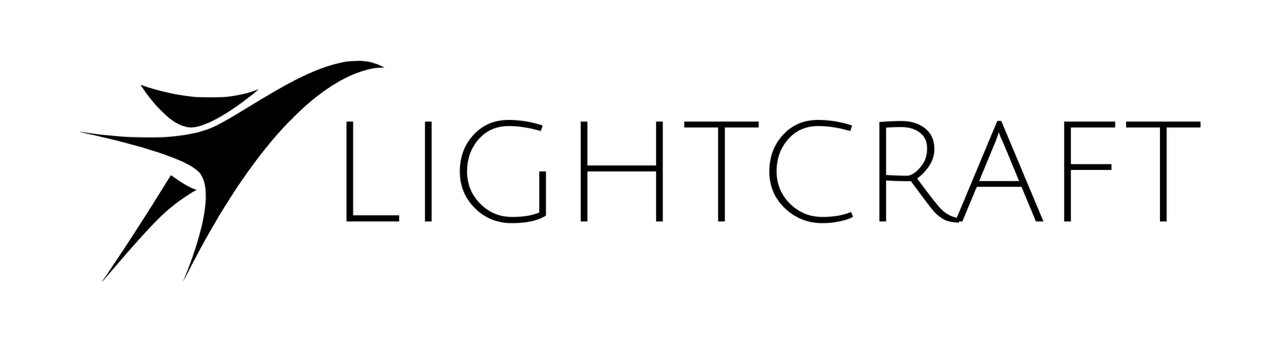Skip to main contentObject Locators
Object locators are empty 3D nulls that Jetset uses to let users interactively move objects in the scene.
Object locators use the prefix ‘objectloc_’ followed by a user-specified name, for example objectloc_Actor_Bob.
No spaces are allowed in object locator names.
Adding Object Locators
In Unreal, it’s not possible to parent static meshes to the Actor components that we used for scene locators. Instead, we will simply name a static mesh directly, and parent any other meshes needed to that named object locator.
Select a static mesh that you wish to use as an object locator.
F2 to rename the empty, and type ‘objectloc_My_Custom_Name.’
The result should look like this in the Outliner.
 Export to USD and convert to USDZ as per usual practice.
Export to USD and convert to USDZ as per usual practice.
Using Object Locators
In Jetset, after importing the USDZ file, navigate to the ‘Object Move’ tab. Jetset will parse the list of objectloc_* nulls in the current USDZ file, and provide a list.
 Highlight the object you wish to move, in this case ‘cube’.
You can then drag the object around on the horizontal plane with your finger.
Highlight the object you wish to move, in this case ‘cube’.
You can then drag the object around on the horizontal plane with your finger.
- Tap the visibility icon to show or hide the object.
- Tap the rotation icon to interactively rotate the object.
- Tap the Z icon to interactively move the object up or down.
- Click OK when done moving the objects to return to the main screen.
Object locator positions are stored on a per-take basis in the take metadata, and can be viewed with the ‘i’ button in Autoshot next to the currently selected take.
Optical Origin Marker Detection
While in the Object panel, if Jetset sees one of the Lightcraft origin markers, the ‘Align to Marker’ button will light up.
If the user taps that button, the currently selected Object Locator will align to the optical marker at its origin.
This is particularly useful for rapidly locating CG characters and objects within a scene.
Object Locator Saves
Object locator positions are stored at the moment of recording a take in the take’s JSON metadata.
The object locator metadata can be seen in Autoshot with the ‘info’ button next to the selected take after syncing takes to your PC/Mac.