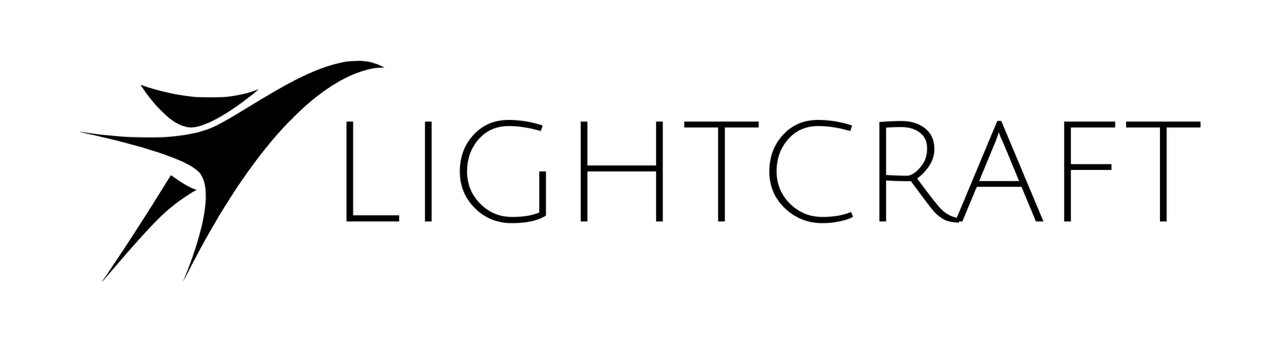Skip to main contentProject Panel
Access Jetset’s Project panel from the gear menu -> Project.

Project Location
To choose the top level project location, click the ‘Path’ bar with the up and down arrows.
Jetset projects can be stored in 1 of 3 locations:
- App Storage (stored inside the Jetset app memory)
- iCloud Storage (stored in a part of the iOS local storage that is copied to iCloud automatically)
- User-Defined (user-selected folder in the iOS Files system)
App Space
App Storage is completely local. It’s not copied to any cloud data, which is good for IP-sensitive projects, but the downside is that the take storage is deleted if you uninstall the Jetset app!
iCloud
iCloud storage is the default. Takes are automatically backed up to the user’s iCloud account if it has storage space. This should be avoided for IP-sensitive projects.
User-Defined
This option will let you select a location anywhere that the iOS file picker will select, including external SD card readers.
Creating Projects
Once the project location is set, click the + button to create a new project. It will default to the name ‘MyProject’ with the prefix ‘myproj’.
Renaming Projects and Prefixes
Once a project is created, click the ‘pencil/edit’ button and then tap on the project name to rename it. Project names may not include spaces.
Click the ‘edit’ button again and tap on the ‘prefix’, which is the six character string that will be the first part of every file created for this Jetset project.
Setting Camera
Jetset’s ‘Camera’ setting by default is set to ‘A’. To change this, click the ‘A’ and enter in the camera name. Only uppercase letters are allowed.
Saving
Once the path, project name, prefix, and camera letter are set, click ‘Save’ to save these settings.
The current project name will be displayed in the middle lower section of the Jetset main display.