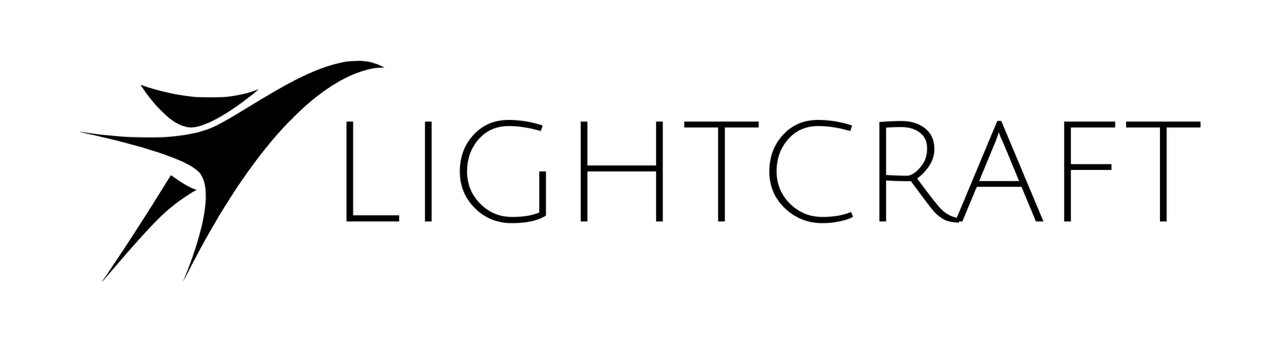Editorial
Exporting OTIO with Avid
Use these techniques to correctly name shots in the Avid timeline for export to the OpenTimelineIO format.
To export OTIO files, select a sequence and choose Tools-> List Tool.
In the List Tool window, click on the dropdown menu for Output format and choose ‘OTIO’.
Reference