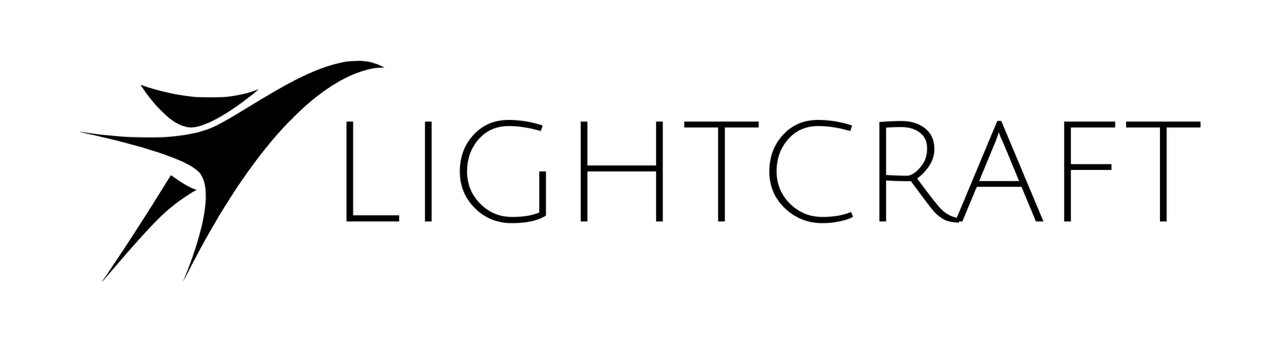Skip to main contentProduction Setup
Creating Jetset projects
Start off the process by creating a Jetset project. You’ll want to determine:
- Project storage (iCloud, App, or User-Defined)
- Project name
- Project prefix (up to 6 characters that will be placed in front of every file generated by Jetset for the project)
- Camera letter (A Camera is usually the main camera)
For more details, see the Introduction to Jetset tutorial, and check the ‘Project Storage’ chapter.
Configuring and Calibrating
Rigging Reference
Calibration Reference
- Rigging:
Make sure to rig the iPhone in the same location that you plan to shoot with, as the lens calibrations will measure the exact offset between the iPhone and the cine camera lens.
- Matching Tentacle Sync Timecode:
Verify that the Tentacle Sync timecode going into Jetset and the cine camera are matching.
- Calibrate Cine Lenses:
Next, calibrate the cine lenses one at a time, processing each calibration with Autoshot as per the reference video.
- Save the lens files with a unique description (e.g. project_camera_date_focallength.)
Set Origin and Scan
Jetset Origin and Scanning Reference
- Add practical elements:
Before scanning or setting your origin, add all of the practical elements to the scene. The iPhone tracking will reference natural features in the scene, so you want to add all the non-moving physical elements that will be in the scene.
- Reset Tracking and get anchor points:
In the Jetset Origin tab, click ‘Reset’ and move the iPhone all around the shooting area to capture as many of the natural features in the scene as possible.
- Set Origin:
Now tap on one of the horizontal detected planes to set your tracking origin at the point you want your scene locator to be snapped to.
- Jetset Scan:
Change to the Scan tab and click Start to start scanning the set. For the Jetset scan, you only care about the immediate area that will be in the shot.
- Polycam scan:
Using a separate iPhone, it’s a good idea to get an ‘overall’ scan of the set, including the greenscreen and the Jetset origin marker. This scan can be used in post production to augment the Jetset scans for challenging shots.
- Enable Cinematic Compositing:
Turn on the Cinematic Compositing switch in Jetset, and verify that the origin and scan are still correctly located in the incoming cine video.
Keying and Matting
Keyer Reference
- In the main menu, choose the Keyer panel and pick the type of keyer in use (green in this example.)
- Click the colored circle to toggle Jetset into the color select mode
- Click and drag on the desired green color to use as the background reference color. The keyer will work in real time so you can see the effects of choosing different colors as you drag around. Release to select the color.
- To set the garbage mattes, click the ‘Start’ button under the 3D mattes.
- Move around the greenscreen to get a clear yellow outline on the vertical plane of the greenscreen. Click the ’+’ button to add a 3D matte.
- Aim toward the floor, detect the outline of the greenscreen while the floor is detecting, and click the ’+’ button to set a floor matte.
- Click the ‘Edit’ button and drag the silver balls around to make the 3D garbage matte best fit the greenscreen edge.
- Click ‘OK’ to finish and exit.
Take recording
Jetset Cine with Digital Slate
- Check timecodes on BMD camera and Jetset
- Enter any desired take info on digital slate (notes, updating scene/take, etc.)
- Put digital slate in front of Jetset and cine camera
- Roll cine camera
- Roll Jetset
- Capture take
- Cut cine camera
- Cut Jetset
Post Production Operations
Transfer takes
Autoshot Transfer Reference
- In Autoshot, create a project folder with a matching name to the Jetset project.
- Make sure Jetset is running, on the same network as Autoshot, and has the correct project loaded.
- In the Autoshot Takes tab, pick the current day, and click ‘Sync’ to sync the takes.
- Transfer the cine footage to a local directory on the Mac/PC, and point the ‘Cine Source’ to that directory.
- Make proxies if shooting BRAW footage, and point the ‘Cine Proxy’ folder to the directory containing the proxies.
Editing
- Edit with either the timecode-matched Superdailies or the camera original footage/proxies.
- Add a marker to each clip to name the shot (usually prefix_scene_shot, e.g. Pathways scene 1 shot 10 = PTH_001_010)
- Export the timeline using OpenTimelineIO
Processing Shots (Timecode Match)
- Point the Cine Source directory at each individual shooting media shooting day, and set the Take Selection Day to match the shooting date.
- Click ‘Scan’ to rapidly scan all the cine files in that directory and read the timecode. The Jetset takes will automatically be matched.
- Use the Shots->Load Timeline to load the OpenTimelineIO file. This will automatically populate the shots with the named shots from the timeline.
- Load the generated CSV file created from the previous step to see the list of shots, their shooting days and takes, and their USDZ files used.
- Select the shooting day and take of one of the shots.
- Configure the Run Values to link the blend file if used, and specify the manufacturer and LUT of the source files (e.g. Sony and S-Log3)
- Select Shots->Quick Render to render the single shot. Open up the transcode file.
- Select Shots->Quick Render and choose the ‘All of same USDZ’ choice to load all of the shots that used the same USDZ file as the currently selected shot.
- Click the Pick Color button and pick a greenscreen color from the transcode file.
- Click Render to batch render all of the shots.
Processing Shots (RAW)
- Generate proxies from the RAW files using the vendor’s preferred proxy generation tool. The proxy files should have an identical name except for the .mov or .mp4 suffix.
- As before, point the Take Selection day to match the shooting day of the Cine file directory (Cine files are frequently stored on a per-day basis.)
- Point the Cine Source directory at the directory with the RAW files. This will enable the Cine Proxy directory line.
- Point the Cine Proxy directory at the directory with the proxy files, and click Scan.
- Configure the run values as above; with RAW files there is no need to set the manufacturer and LUT of the file.
Processing Shots (Digital Slate Match)
- As before, set the Take date to match the Cine source files to be scanned, and configure the Cine Source directory as above for either log or RAW files.
- When clicking Scan, check the ‘Use Markers’ to use machine vision to search the cine files and the Jetset files for a match, and to set the time offset. Note: this can be quite slow compared to the timecode based matching.
Manual Pick for Unmatched Cine Shots
- If a take does not automatically match to a Cine file, and you know which file it should match to, you can click ‘Manual Pick’ and select the Cine Source file. (In the case of RAW files, pick the proxy file.)
- If the Cine Offset cannot be manually calculated, use the manual method to set the Cine Offset so the take can be processed.
Verifying shots
- Open up the resulting rendered preview in the //preview folder to verify that the keying and tracking is correct.
Refining Cine Offset
For shots using a timecode match, the Cine Offset time can be imprecise. To better align a shot in time, you can select the shot in question, and click the ‘Refine Offset’ button next to the Cine Time Offset number. An optical flow analysis will run on the cine footage and the Jetset footage, and the flow differences minimized. Then the shot can be re-run separately with the ‘Save and Run’ command.