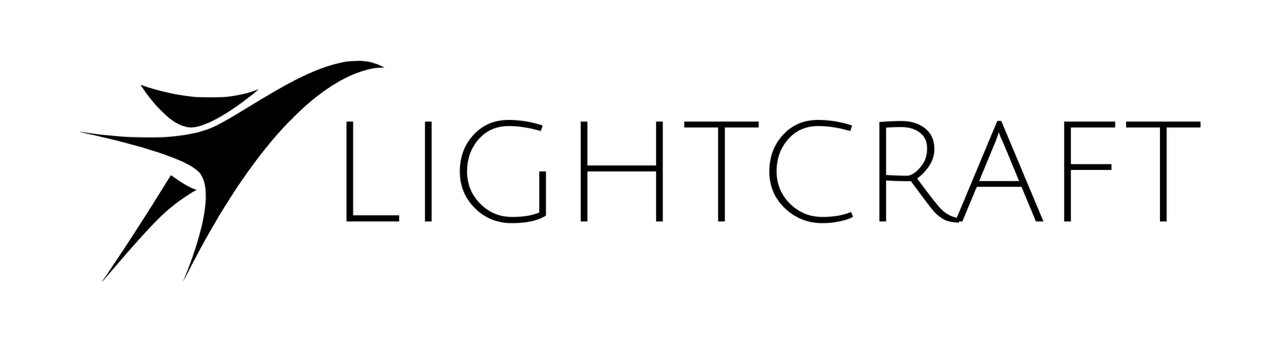Video Tutorial
Transcription
Okay, in this tutorial, we are going to go over our new timecode based take matching and sync method, and this is a new method for automatic take matching and sync based on matching timecode between the Jetset data and the Cine data.Tentacle Sync Device Required
And this requires the use of the Tentacle Sync E device so that the embedded timecode in the cine camera footage files matches the embedded timecode in the Jetset take.Replaces Digital Slate Markers
This replaces the use of the flashing optical markers in the digital slate, so it can be much faster than optically scanning through those files, looking for those markers, and also more reliable, because the digital slate is prone to having lights flash on it or reflections, etc., and the timecode is just a, a very reliable method. The digital slate is still a good idea to use as a backup visual reference, but in productions where you can’t use it, then this can replace it.Autoshot Directory Setup
Let’s take a look at this. We’ve uh, opened up one of Alden’s shots. I’ve already loaded this into Autoshot. We already have our project folder. I’ve set our CineSource directory to the directory with the BRAW files in it, and since this is a BRAW project, we also use the the proxy videos generated from the BRAW files. And we’ve pointed the CineProxy toward these files just the normal way we process BRAW files. We’ve already picked our day and our take that we’re using for this.Scanning Using Timecode
And you can see here that we don’t yet have our Cine footage matched. We don’t have our Cine time offset yet. We’re going to find that out from doing this process. First of all, let’s click Scan. And now when we click Scan Autoshot will pop up this little box. You can tell it to use the old method of visual markers instead of timecode. But we actually don’t want to do this. We’re going to match with timecode. And you can also tell it to ignore the cache. So when we, we click scan it’ll actually store all the file matches in a json file, and if we want to get rid of that file, we can ignore cache. But we’re just going from scratch here, so we’re just going to use it as is. We’re going to click scan, and it’s going to look for timecode, and bam! Already we found a matching cine video, And in that, quickly, we found the CineTimeOffset. So that was, you know, a second versus a long time scanning through the files optically, which is what the old method was.Limitations of Timecode Matching
So it’s very, very fast. Now, the timecode based matching is really fast, but it has limitations. And the limitation is that timecode is frequently not completely frame accurate. It can be off a frame or two in one direction or the other depending on your camera model and how the timecode was embedded. So, it’s not precise enough by itself to be able to do the level of really accurate time matching that we need to for tracking data. Tracking data has to be at least frame matched, and sometimes sub frame matched.Optical Flow Refinement
So the great thing here is that we’ve added a secondary optimization which is optical flow. And the optical flow will actually get us all the way to the final alignment. The optical flow requires an initial estimate to work correctly. It also requires a decent amount of camera motion in the image, so if you have a stationary image, the optical flow isn’t going to work. But then you’re not that worried about synchronizing the motion anyway. So in any case, this combination can work great. So we have our Cine Time Offset, our initial offset from the timecode. We’re going to click refine offset and it’s going to say wait for the graph . We’ll wait a couple seconds for the graph and There we go Use suggested offset of 5. 285. That’s fine.- 308 was the initial Cine time offset between the start of the Cine clip versus the start of the Jetset clip. Remember we typically roll the Cine camera and then Jetset separately.